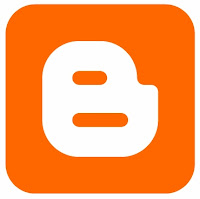Live Demo
How to Add Static Facebook Like Box with Smooth Jquery Hover for your Blog / website
Here There are 2 Simple Steps
Step 1: Adding Jquery JavaScript Plugin(Ignore this step if your blog have already a Jquery Plugin)
a. Go to Blogger Dashboard < Design tab > Edit Html
b. Search for </head> tag ( using ctrl+f)
c. Add below line of code Before </head> tag
And now click Save Template
Step 2: Adding Widget Code ( Html code )
it's Simple
a.Layout or page elements –>> Add a gadget->> Html/java script.
b.Add a below code in the Html/java scipt box.
Replace my facebook page URL below with the URL for your page.
(Note:- Facebook URL Must starting with "http://" and it contains no space or illegal Characters )
//<!--
$(document).ready(function() {$(".w2bslikebox").hover(function() {$(this).stop().animate({right: "0"}, "medium");}, function() {$(this).stop().animate({right: "-250"}, "medium");}, 500);});
//-->
</script>
<style type="text/css">
.w2bslikebox{background: url("https://blogger.googleusercontent.com/img/b/R29vZ2xl/AVvXsEiD3Mm6UHsFJiyzH938FcDV4E1b8pvhiiC7dKvw4Rt2V1Esp-0TLEG9PqLheCZoHQQ1nZ7T1YSgAP-ZZqaKtjtZLlkcME60yrIrq2-tqaD4SvdwBF96gU8R7gZkntOb3_oJdbyot1aNbq62/s1600/facebookbadge.png") no-repeat scroll left center transparent !important;display: block;float: right;height: 270px;padding: 0 5px 0 46px;width: 245px;z-index: 99999;position:fixed;right:-250px;top:20%;}
.w2bslikebox div{border:none;position:relative;display:block;}
.w2bslikebox span{bottom: 12px;font: 8px "lucida grande",tahoma,verdana,arial,sans-serif;position: absolute;right: 6px;text-align: right;z-index: 99999;}
.w2bslikebox span a{color: #808080;text-decoration:none;}
.w2bslikebox span a:hover{text-decoration:underline;}
</style><div class="w2bslikebox" style=""><div><iframe src="http://www.facebook.com/plugins/likebox.php?href=https://www.facebook.com/pages/Blogspotpop/336034309827168&width=245&colorscheme=light&show_faces=true&connections=9&stream=false&header=false&height=270" scrolling="no" frameborder="0" scrolling="no" style="border: medium none; overflow: hidden; height: 270px; width: 245px;background:#fff;"></iframe><span>By <a href="http://http://blogspotpop.blogspot.com/">blogspotpop</a> / <a href="http://blogspotpop.blogspot.in/">+Get This!</a></span></div></div>
Read more