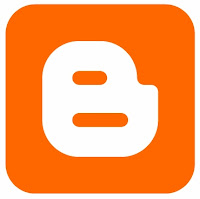I just came across a great twitter unofficial application that allows your visitors to follow you via twitter without leaving your site. It works like and is closely based on Facebook fan/Like box algorithm. The code for this Fan box is created by Mark carey. You can use this twitter fan following box to increase your twitter followers tremendously. Other twitter users can also see which of their friends is already following your blog or website so it gives a more social blend to your blog and helps in bringing more traffic from twitter. Follow the steps below to add this easy to use Fan box to your Blogger Blogs.
How To Add Twitter Followers Box To Blogger?
Live Demo
How To Add Twitter Followers Box To Blogger?
Live Demo
- Go To Blogger > Design
- Select HTML/JavaScript widget
- Paste the code below inside it,
<script type="text/javascript"
src="http://s.moopz.com/fanbox_init.js"></script><div
id="twitterfanbox"></div><script
type="text/javascript">fanbox_init("abhigeorge");</script>
src="http://s.moopz.com/fanbox_init.js"></script><div
id="twitterfanbox"></div><script
type="text/javascript">fanbox_init("abhigeorge");</script>
Apslogo
4. Replace abhigeorge with your twitter username
5. Save your widget and you are done!
When someone follows you already then the box looks like this to the visitor,
twitter followers box
If you needed any help then feel free to post your question. Peace! :)
4. Replace abhigeorge with your twitter username
5. Save your widget and you are done!
When someone follows you already then the box looks like this to the visitor,
twitter followers box
If you needed any help then feel free to post your question. Peace! :)